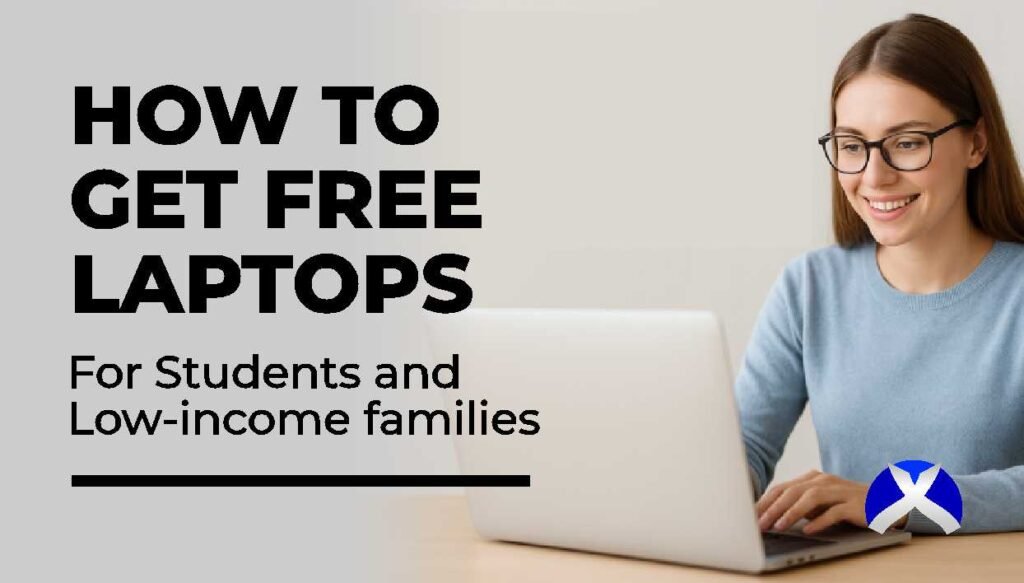This problem of having a faulty laptop keyboard can be very frustrating, especially when you’re in the middle of a job that needs to be delivered urgently or something very important. However, fixing it is not a big deal. It is easier than you might think. Is your Laptop keyboard not working? here are 3 simple steps that work perfectly to fix your laptop keyboard and continue to work.
A lot of people think fixing a laptop’s keyboard can only be done by a technician. But here’s the good news: You don’t need to be a technician or a tech expert to fix your keyboard.
Before attempting to fix your laptop keyboard, make sure your operating system, like Windows 11, is up-to-date. Also, check for any software conflicts or malware. This is important, even if you have a Lenovo laptop or if you’ve had problems after an update.
Key Takeaways
- Identify the cause of the keyboard issue.
- Apply basic troubleshooting steps.
- Learn advanced methods to fix complex problems.
- Prevent future keyboard issues.
- Get your laptop keyboard working efficiently again.
Why Is My Laptop Keyboard Not Working?
If your laptop keyboard isn’t working, there might be several factors resulting in this hassle, from software conflicts to dust in the keyboard components or even age factor.
Common Causes of Keyboard Failures
When you identify a problem, you can easily tackle it. Knowing the common causes of your keyboard’s problem helps you figure out what’s wrong. It might be either hardware or software issues. Age and wear can also be a big problem in this case.
1. Hardware vs. Software Issues
Hardware issues typically involve physical damage or broken components of the keyboard that may cause its malfunction. Software problems usually relate to driver errors or misconfigured settings on the keyboard.
2. Age Factor
As time passes, keyboards can wear out. Dust, spills, and heavy use can cause keys to fail or not function properly as they used to. This is another issue.
There are some issues that if you start noticing these symptoms and signs in your keyboard, just know that your keyboard is about to get spoiled. Though most times these Issues can range from some keys not working to the whole keyboard failing.
Here are three simple and proven steps to follow to get your keyboard working again without wasting time.
Step 1: Basic Troubleshooting Solutions
Before attempting to fix a non-responsive laptop keyboard, you can start with these easy steps. These preliminary actions can often solve the problem quickly. By trying these basic methods, you can find and possibly fix the issue.
Restart Your Computer
One of the ideal and easiest ways to troubleshoot your keyboard is to restart your computer. When you restart your laptop, it reloads drivers and might temporarily solve software-related issues.
Check for Physical Damage or Dirt
Checking for physical damage or dirt under the key is another simple way to troubleshoot your keyboard. Dust particles another the keyboard can cause a particular key(s) to stop working. Cleaning with a soft brush or blowing off the dirt can help. You can also check for any signs of damage on the keyboard.
Update or Reinstall Keyboard Drivers
An old or outdated keyboard driver can also cause your keyboard from working. To fix this, you need to search for the latest drivers on the manufacturer’s website. If it’s an HP laptop, you can visit the HP website to download the right and up-to-date driver.
After downloading, follow the instructions to install the drivers properly. To confirm if the changes work, you need to restart your laptop
Step 2: Software-Based Fixes
Most keyboard issues are often software-related. These problems can stop your keyboard from working properly. You can quickly fix this by making some adjustments to your keyboard settings
Adjust the Keyboard Settings in Control Panel
You can also check your keyboard settings in the control panel to ensure that everything is set up properly and functioning correctly. If it’s Windows 10 and Windows 11, go to the keyboard properties and check out the Hardware and Sound sections.
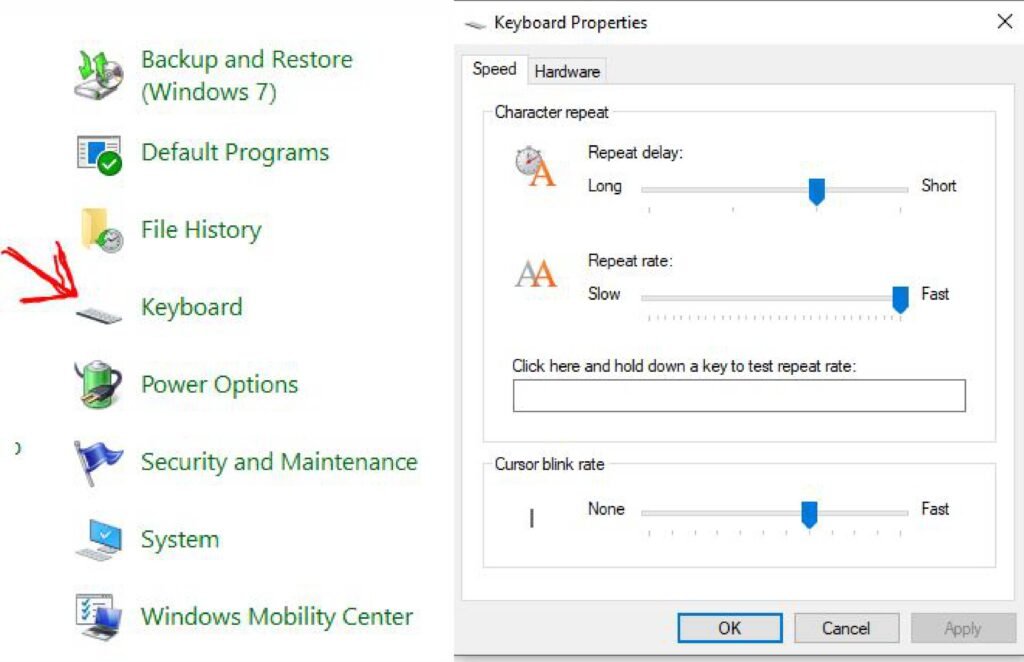
To adjust these settings, follow these steps:
- Open the Control Panel
- Navigate to Hardware and Sound
- Search for keyboard and select
- Adjust the settings as needed.
Running Windows Troubleshooter
If the error persists, the Windows Troubleshooter can help you identify and fix your keyboard issues. To do this, go to your laptop’s settings, click on “Update & Security”, then click on Troubleshoot.
You can follow these simple steps to run the Troubleshooter:
- Go to your keyboard settings
- Select “Update & Security”
- Select Troubleshoot
- Click “Additional Troubleshooters”
- Select Keyboard
- Then run the Troubleshooter to fix the error.
Check for Conflicting Software
Your keyboard might not be working as a result of a software conflict. This happens most time, especially if you install software that is incompatible with the keyboard. So, you need to find and fix these conflicts; that is the key.
Step 3: Advanced Troubleshooting Methods
Here are advanced methods to try out if your laptop keyboard refuses to work after trying the basic methods as listed above. Using these advanced steps will certainly fix any laptop issue on either HP, Acer, Lenovo or even Surface laptops. They include:
Reset BIOS (Basic Input/Output System)
If the error persists, resetting the BIOS to the default will likely fix your laptop’s issue. To do this, you need to first restart your system, then press either the F2, F12, or Del. key, select the reset option, save, and click on exit.
Resetting the BIOS to default might fix your keyboard issue. First, restart your laptop. Then, press the key to get into the BIOS setup (usually F2, F12, or Del). Look for the reset option, save, and exit. However, the effectiveness of this method varies based on the laptop model.
Fixing Laptop Keyboard Not Working After Windows Updates
Most laptop keyboard issues are caused by Windows updates. This problem usually affects users on Windows 11, Windows, and even Windows 7. It can show in different ways, like some keys stop working, keys take time to respond, or the whole keyboard stops working. Then this is how to fix it.
Windows 11 Update Issues and Solutions
For those on Windows 11, here are simple key steps to fix your keyboard issues in Windows 11:
- Check for additional Windows updates
- Update keyboard drivers to the latest version
- Run the Windows Keyboard Troubleshooter
Windows 10 Update Keyboard and Solutions
If you’re a Windows 10 user experiencing keyboard issues after an update, to fix this issue, you can roll back the keyboard driver. Here is how to do this:
- Go to Device Manager
- Select the keyboard driver
- Click on Driver
- Choose Roll Back Driver
Windows 7 Legacy Support Issues
For Windows 7 users, even though support has ended, some keyboard problems can be fixed. It’s important to keep the keyboard drivers updated to the latest version available during support.
To summarize, fixing laptop keyboard problems after Windows updates requires updating drivers, running troubleshooters, and sometimes upgrading from older versions of Windows, like Windows 7, to newer versions will help fix your keyboard issues. By taking these steps, users can fix the issue and avoid it from recurring in the long run.
Once your Keyboard is fixed and you want to go into coding, here are The Easiest Coding Language to Learn for Beginners, you can check that out.
Conclusion – Laptop Keyboard Not Working?
Fixing a laptop keyboard that’s not working can be easy if you know what to do. By understanding why keyboards fail and using the three steps from this article, you can solve your problem quickly.
The three steps include basic checks, software fixes, and more detailed troubleshooting. These steps can help whether your keyboard is completely broken or just a few keys aren’t working.
For problems like water damage or issues with specific brands like HP, Dell, Lenovo, Asus, Acer, or Microsoft Surface, there are special fixes. Knowing when to fix or replace your keyboard is important. This guide helps you make that choice.
By using these solutions, you can make your laptop keyboard work again. This will help you stay productive and convenient. If these fixes don’t work, it might be time to get help from a professional.